The MSG User Administration allows users to perform some basic admin operations, eg. password setting, group membership editing, uploading maps etc.
Logging in (or requesting password)
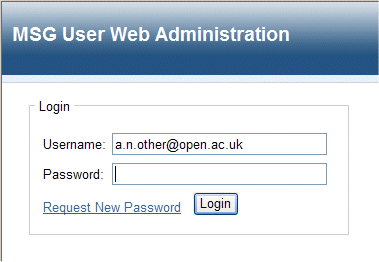
You can login to the User Web Admin using your MSG username or email address. If you have forgotten your password, or are using MSG for the first time, click on the Request New Password link. This will send instructions by email to the address registered for the specified username.
Editing your profile
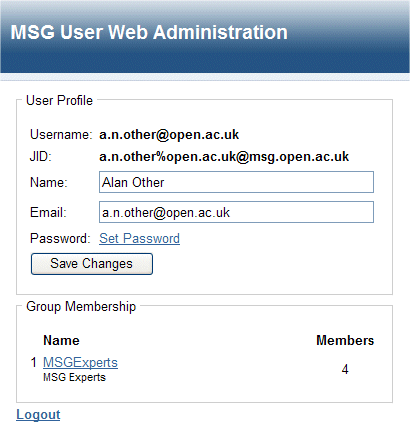
Your profile page allows you to change a number of details associated with your MSG account. You can set your name, email address and password. The page also shows the list of groups that you are a member of. You can view and/or edit these groups by clicking on the group name.
Group Administration
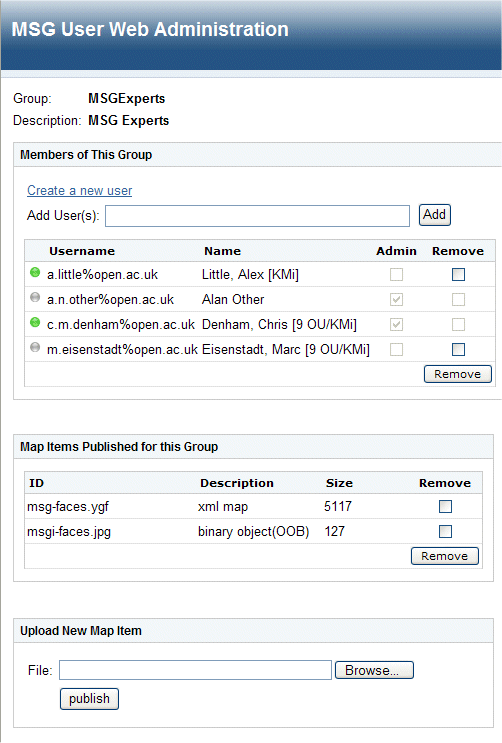
If you have been assigned as an administrator for a group that you are a member of, you will see a page similar to the one above. You can add and remove users and publish a map (in YGF format) associated with the group. (Published maps can be viewed using MSG or the BuddySpace client application)
Example YGF map with 2 JIDs
<map id="map1.ygf" xmlns="http://jabber.open.ac.uk/tags/map">
<layer id="inset_1" offset_x="0" offset_y="0" scale="1">
<img src="ortho_0.gif" width="242" height="243"/>
<item jid="buddy1@jabber.org" lat="35.0" lon="135.0"/>
<item jid="buddy2@jabber.org" lat="153.33333" lon="175.0"/>
</layer>
</map>
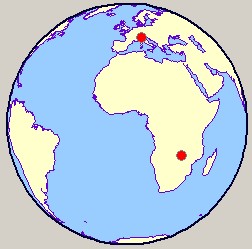
The MSG client does not support multiple layers or user clusters, but for more complex YGF examples that are supported by the BuddySpace client, click here
Troubleshooting
If you are having problems accessing the web admin interface, check that your web browser is configured to exclude access via the open university proxy server for machines in the open.ac.uk domain. This should not be a problem if you are using the automatic proxy configuration script, but if you have a manual configuration, you should exclude that domain.
Example of Firefox configuration shown below:
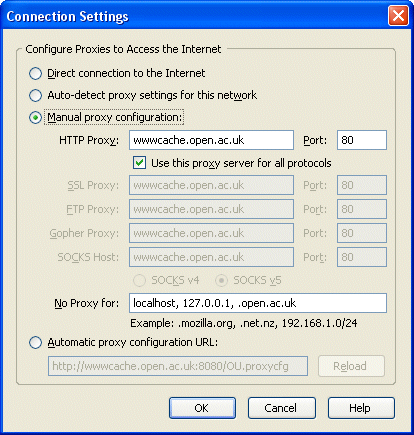
One reply on “MSG User Administration”
[…] You can now edit the MSG Widget to set your MSG username and password and then whenever you log into your Netvibes page You'll automatically be logged into MSG and receive new message notifications and the presence status of your contacts. Note that if you usually use your OU network password to access MSG on msg.open.ac.uk, you should create a new password for accessing msg.open.ac.uk (otherwise Netvibes will be storing your OU network password), to do this please follow these instructions. […]