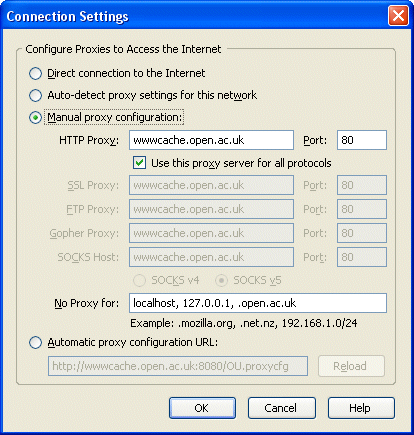Background
We are phasing out the old XMPP/Jabber server (buddyspace.org) and would like to migrate users to a new Openfire based server running at (msg.open.ac.uk).
All automatic contact groups have been transferred to the new server, so you should see the same set of groups as you see logged into the buddyspace server.
What you need to do (the essentials)
- Get your new password, go to:
msg.open.ac.uk/admin (no longer available)
If you type in your buddyspace username or email address, then click on the ‘Request New Password’ link, you will be emailed a link to a page that allows you to set your password.
- In your Jabber/XMPP client (which might be BuddySpace, MSG, GAIM, or any of several others you prefer), change your host name from buddyspace.org to msg.open.ac.uk (see details and screenshots below).
Notes for MSG Client Users
For a super lightweight browser based access, you can get going instantly by logging in at: msg.open.ac.uk/msg or for more info look at msg.open.ac.uk (no longer available)
Notes for BuddySpace Client Users
For BuddySpace client users, set the host name in login preferences. Make sure you tick the SSL option for secure connection!
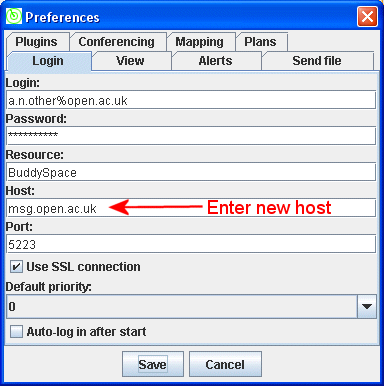
For BuddySpace Map users, set the JID and Map node in the Mapping preferences. Note that a leading slash is now required in the Map node field.
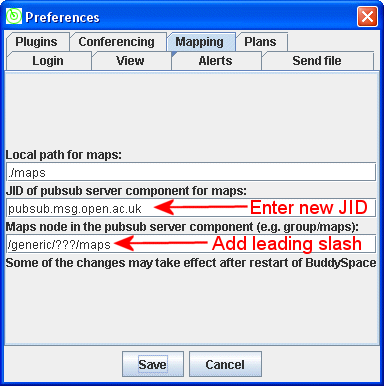
Once you are logged in you can retrieve a map using the ‘Get Published Maps’ option on the ‘Maps’ menu. For example, to get the KMi office map for the msg server:
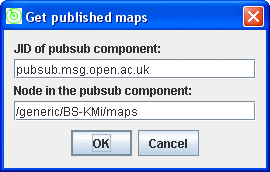
Note that the group name here has a leading "BS-" which you will need to add for all groups transferred from BuddySpace.
Notes for BuddySpace Group Admin Users
All groups and users from the buddyspace.org server have been replicated on the msg.open.ac.uk server. If you are an administrator for one of these groups, you can still update it’s membership and map publications by logging in at msg.open.ac.uk/admin (no longer available)
Troubleshooting
If you are having problems accessing the web admin interface at msg.open.ac.uk/admin (no longer available), check that your web browser is configured to exclude access via the open university proxy server for machines in the open.ac.uk domain. This should not be a problem if you are using the automatic proxy configuration script, but if you have a manual configuration, you should exclude that domain.
Example of Firefox configuration shown below: