Introduction
MSG Alert is an application designed to support use of the MSG Web Client. The application sits quietly in the background in your system tray to alert you when chat messages arrive. It also allows you to maintain a connection to MSG without requiring you to keep the web client open in your web browser.
The MSG Alert application is designed to be as lightweight as possible, so it should not have any noticeable impact on your computer.
Installation
This application is currently only available for the Windows platform.
Download and run the setup program: MSG Alert setup v2.2 (327 Kb)
Please note that since v2 of MSGAlert, .NET runtime v2 is required on your machine.
User Guide
Starting the program
You will find a shortcuts to the MSG Alert application on the Windows Start Menu and Desktop. If you chose the option to ‘run on startup’ when you installed this application, it should start automatically after you logon to Windows.
Logging in
If you are using MSG Alert to connect to a user ID on the msg.open.ac.uk server, the default options for this application should be correct, so all you need to do is login using your MSG user name and password.
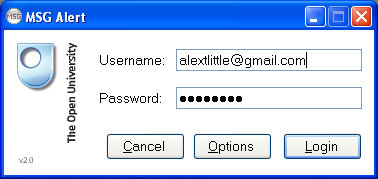
(Note that you can use this application to connect other Jabber servers. See ‘options’ section for details)
If your logon was successful, the window above will disappear and all that will remain visible on your screen is a small green circular icon in the Notification area of the Windows Taskbar. You can left-click on this icon at any time to launch the MSG Web Client.
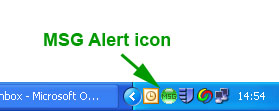
Whilst you are logged in, if any new chat messages arrive, a red exclamation mark will appear on the notification icon and a notification balloon will also be displayed (in the options you can set how long to display this balloon for, or turn it off completely)
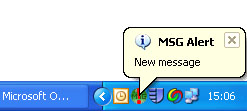
The Popup Menu
To access the MSG Popup Menu, right-click on the MSG Alert notification icon.
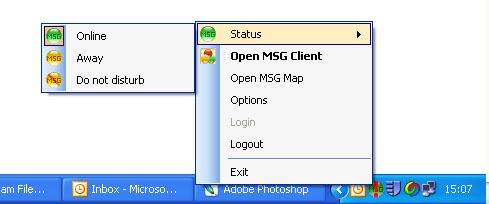
| Status | Allows you to change your presence status. |
| Open MSG Client | Opens the MSG web client in your default web browser. |
| Open MSG Map | Opens the MSG presence map page - integration with Google Maps. |
| Options | Opens the MSG Alert options window. |
| Login | If you are logged out, this option opens the login window. |
| Logout | If you are logged in, this option logs you out of MSG. |
| Exit | Logs you out of MSG and terminates the MSG Alert application. |
Options
Clicking on the ‘Options’ button displays a form that allows you to change various parameters that control how connection is made to servers when you login. The options shown are the default parameters. You should not need to alter them unless you are connecting to a different Jabber server or notification server.

| Host | This is the name of the Jabber server that you wish to login to. Currently only connections to msg.open.ac.uk and msg-openlearn.open.ac.uk are supported. |
| Notify Host | This is the host name of the notification server. MSG Alert opens a connection to this server. All network communication of the MSG Alert application goes via this server. Usually the notify host and host would be the same. |
| Auto login | When checked, MSGAlert will attempt to login when the program starts. |
| Show ‘away’ | When checked, MSGAlert will automatically set your presence to ‘away’ if your screensaver becomes active, then returns you to online when your screensaver stops. |
| Play sound | When checked, MSGAlert play a sound when a new message arrives. |
| Show notification balloon | Use the drop down to select how long the notification balloon will display for when you receive a new message. Set to ‘never’ if you don’t want the notification balloon to appear at all. |
Unblocking popups to allow MSG to launch smoothly
Here is the summary of the menu sequence you need to go through to allow MSG to launch in your browser even when you have popup windows blocked:
1. Internet Explorer
Tools…
Internet Options…
Privacy [x] Block pop-ups … [Settings]
Address of Web site to allow:
*.open.ac.uk [Add]
[Close]
[OK]
2. Firefox
Tools….
Options….
Content
[x] Block Popup Windows [Allowed Sites]
Address of web site:
*.open.ac.uk [Allow]
[Close]
[OK]
Troubleshooting
If you encounter any problems whilst using MSGAlert please let us know. It would be very helpful if you include full details of any error messages you receive and the operating system version you are using 🙂
3 replies on “MSG Alert”
[…] MSG Alert […]
[…] MSG Alert […]
[…] We also released the latest version of the MSGAlert tool (v2.1 - more info) which now includes a link to the MSG presence map. Currently this is only available for the msg.open.ac.uk server (and not msg-openlearn.open.ac.uk, but that’s coming soon). Marc has been demonstrating (amongst other things!) our MSG maps implementation as the EleGI project review meeting this week. This gives a good cohort of users from across Europe to test out the maps and find if there are other remaining bugs or things we could improve. […]