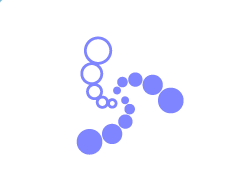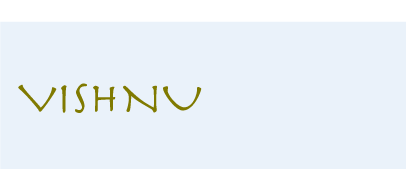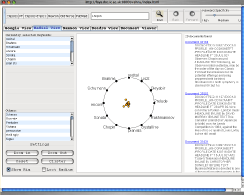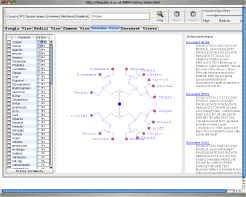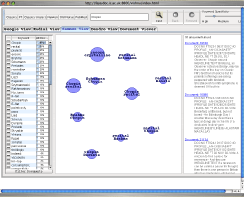User Guide
The application should open with a data collection loaded. The documents are from the Wall Street Journal and are about classical music. Type a query into the search box and click the Find button. A suitable query might be Brahms. Each pane will then display the query results in a different manner.
PlainVis --- This shows a ranked list of documents retrieved. Clicking on the link for a document (in the left most column) will bring up a new window containing the document.
RadialVis --- This shows the key words from the retrived document set around a circle with the documents represented by dots within the circle. The dots are arranged closest to the words that contain them. Clicking on a word will highlight the documents containing that word. Correspongingly, clicking on a dot will show the words that it contains. Words can be dragged which will move the dots, thus changing the influnce of that particular word on the arrangement. At the bottom part of the pane key words can be selected od de-selected.
SammonVis --- This displays documents clustered by key words. As you mouse over a cluster a menu is displayed. This shows the number of documents in the cluster, and at the bottom of the menu the top ranked key words used to form the cluster. Clicking on the number of documents brings up the key words and their percentages in the left hand frame and a summary of the documents in the right hand frame. It is possible to drill down two levels through this menu. To return to a higher level use the button at the top of the frame.
DendroVis --- This displays the document clusters arranged in a hierarchical format. As you mouse over nodes in the display a menu similar to the SammonVis menu is displayed. You can drill down through the hierarchy to examine deeper nodes. The key words are displayed at each node. The menu indicates if these are from the outer twigs (bottom) of the hierarchy. Clicking on the number of documents in the node displays the keywords and document summaries.